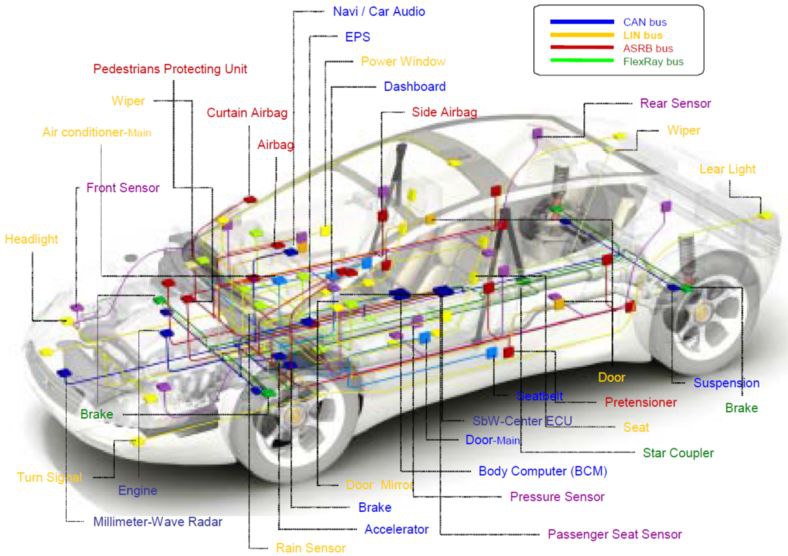Avro Keyboard is a free and open source graphical keyboard software developed by OmicronLab for the Microsoft Windows, Linux, Kali Linux MacOS, Android and iOS operating system. It is the first free Unicode and ANSI compliant Bengali keyboard interface for Windows that was published on 26 March, 2003. Avro Keyboard has support for fixed keyboard layout and phonetic layout named “Avro Phonetic” that allows typing Bengali through romanized transliteration.
Avro Keyboard comes with many additional features, auto correction, spell checker, a font fixer tool to set default Bengali font, a keyboard layout editor, Unicode to ANSI converter, ANSI to Unicode converter and a set of Bengali Unicode and ANSI fonts. This software is provided in a Standard Installer edition and Portable edition for Windows.
You can use avro keyboard in kali linux. How to install avro and setup in kali linux.
Installation Avro Keyboard in Kali Linux
- Open terminal and type the following commend:
root@kali:~# sudo apt-get install git
root@kali:~# sudo apt-get installl ibibus-1.0-0
root@kali:~# sudo apt-get install libibus-1.0-dev
root@kali:~# sudo apt-get install ibus
root@kali:~# sudo apt-get install automake
root@kali:~# sudo apt-get install autoconf
root@kali:~# sudo apt-get install gjs
root@kali:~# sudo apt-get install gir1.2-gjsdbus-1.0
root@kali:~# sudo apt-get install gir1.2-ibus-1.0
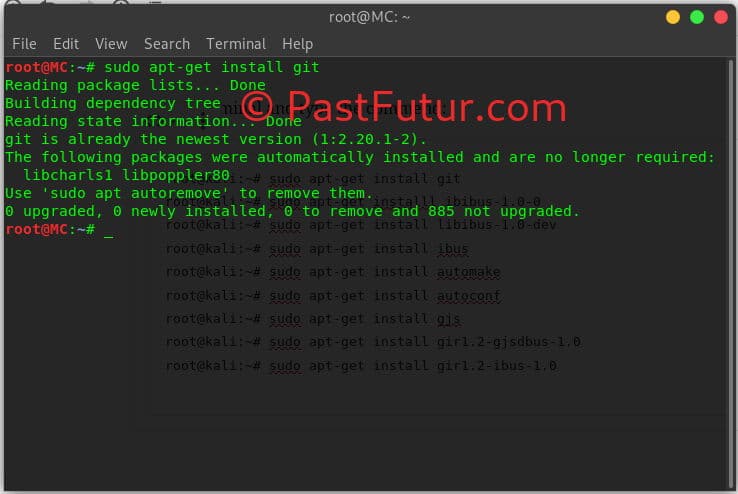
- Give the following commands step-by-step:
Wifi not working in kali linux 2020.4? Kali Linux 2020.4 comes with more powerful tools. Usually when we install a Linux Distro on a laptop, some of them get all of the driver installed totally, some is partially, or maybe not at all. It could be a disaster especially if the network driver isn’t installed in this internet era. I have also face the problem when i was install Kali Linux 2020.4. Kali Linux 2020.3 is a latest version of Kali Linux. In the case wifi not working in kali linux for me.
root@kali:~# git clone git://github.com/sarim/ibus-avro.git
root@kali:~# cd ibus-avro
root@kali:~# aclocal && autoconf && automake --add-missing
root@kali:~# ./configure --prefix=/usr
root@kali:~# sudo make install- and restart your computer.
Now go setting:
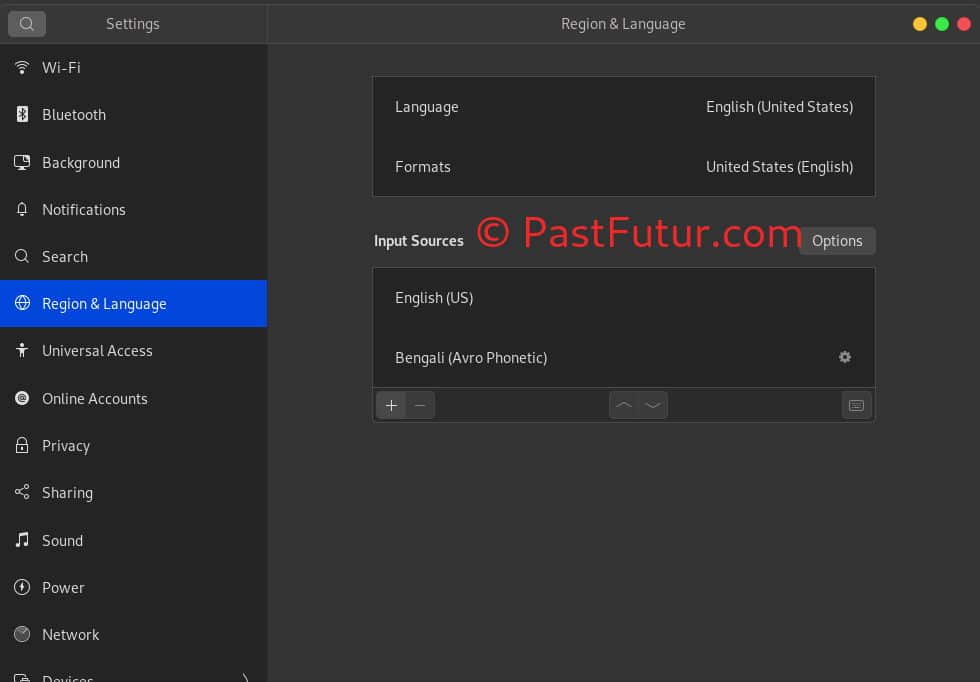
- Then Region & Language and Click on (+) Symbol and select Bangla iBus.
- You can see a language change option on top bar. click on the option and select Bangla.
Now enjoy.
Facebook: https://www.facebook.com/pastfutur.official
Twitter: https://twitter.com/PastFutur
Find Us: