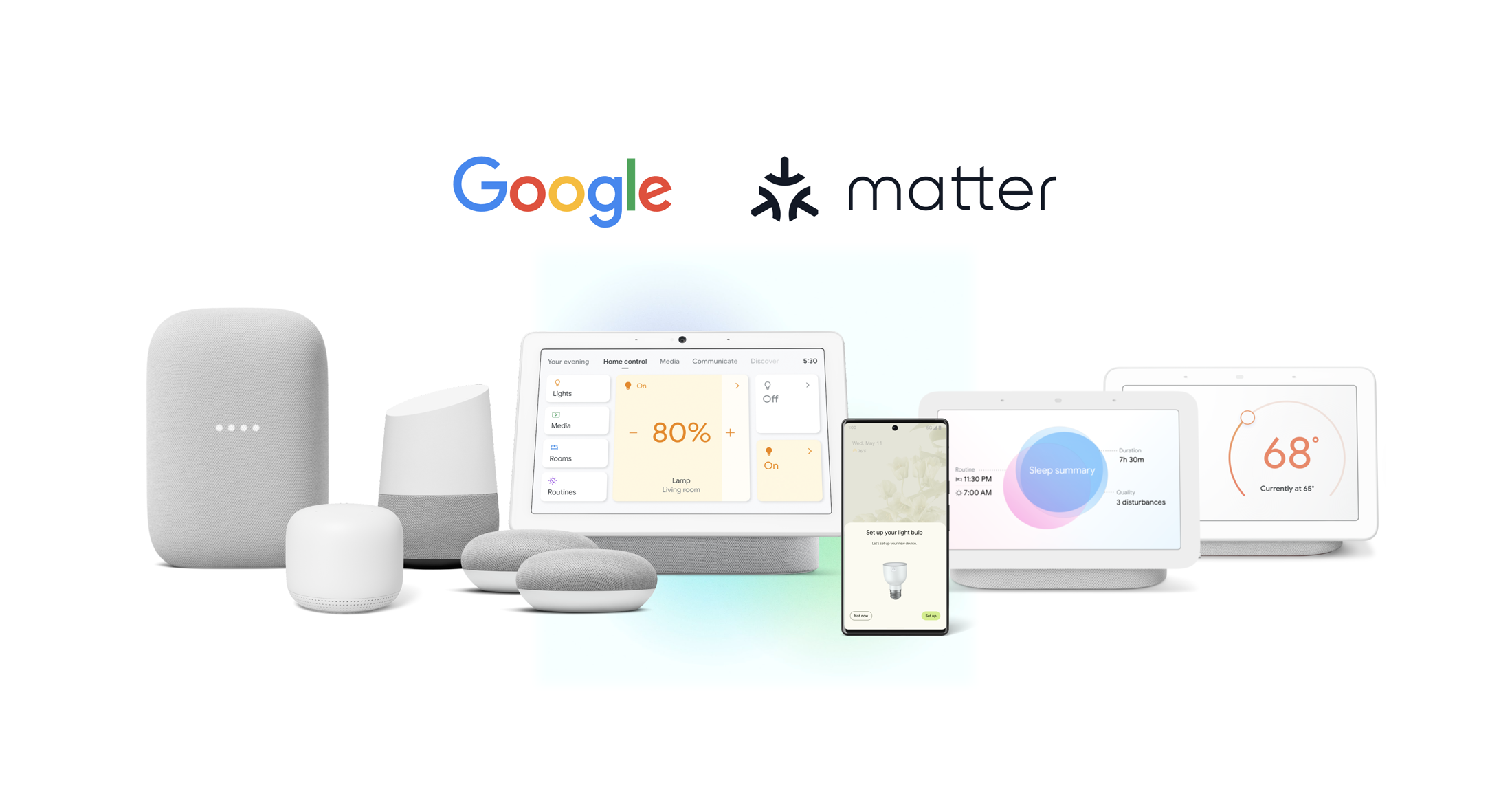In today’s rapidly evolving technological landscape, the concept of a smart home has transformed from science fiction into reality. With the advent of innovative devices like Google Home, controlling your smart home ecosystem has never been more convenient. Our comprehensive guide will walk you through the seamless integration of Google Home into your smart home setup, enabling you to effortlessly control and manage your devices.
Setting Up Your Google Home
Here’s how to use Google Home to control your smart home devices:
- Set up your Google Home device. If you haven’t already set up your Google Home device, you can do so by following the instructions in the Google Home app.
- Add your smart home devices to the Google Home app. Once your Google Home device is set up, you can add your smart home devices to the Google Home app. To do this, open the Google Home app and tap the + icon in the top left corner. Then, select Set up device and follow the instructions.
- Use voice commands to control your smart home devices. Once your smart home devices are added to the Google Home app, you can use voice commands to control them. For example, you can say “OK Google, turn on the lights” or “OK Google, lock the door.”
- Google Home App: https://play.google.com/store/apps/details?id=com.google.android.apps.chromecast.app&hl=en&gl=US
Step 1: Unboxing and Placing

Upon receiving your Google Home device, unbox it carefully and place it in a central location within your living space. This ensures optimal voice recognition and interaction.
Step 2: Powering On and Connecting
Plug in your Google Home and power it on. Download the Google Home app on your smartphone and follow the prompts to connect the device to your Wi-Fi network.
Step 3: Voice Training
To enhance voice recognition accuracy, complete the voice training within the Google Home app. This ensures that your Google Home can distinguish your voice from others in the household.
Read: Teach Google Assistant to recognize your voice with Voice Match
Integrating Smart Home Devices
Step 1: Discovering Compatible Devices
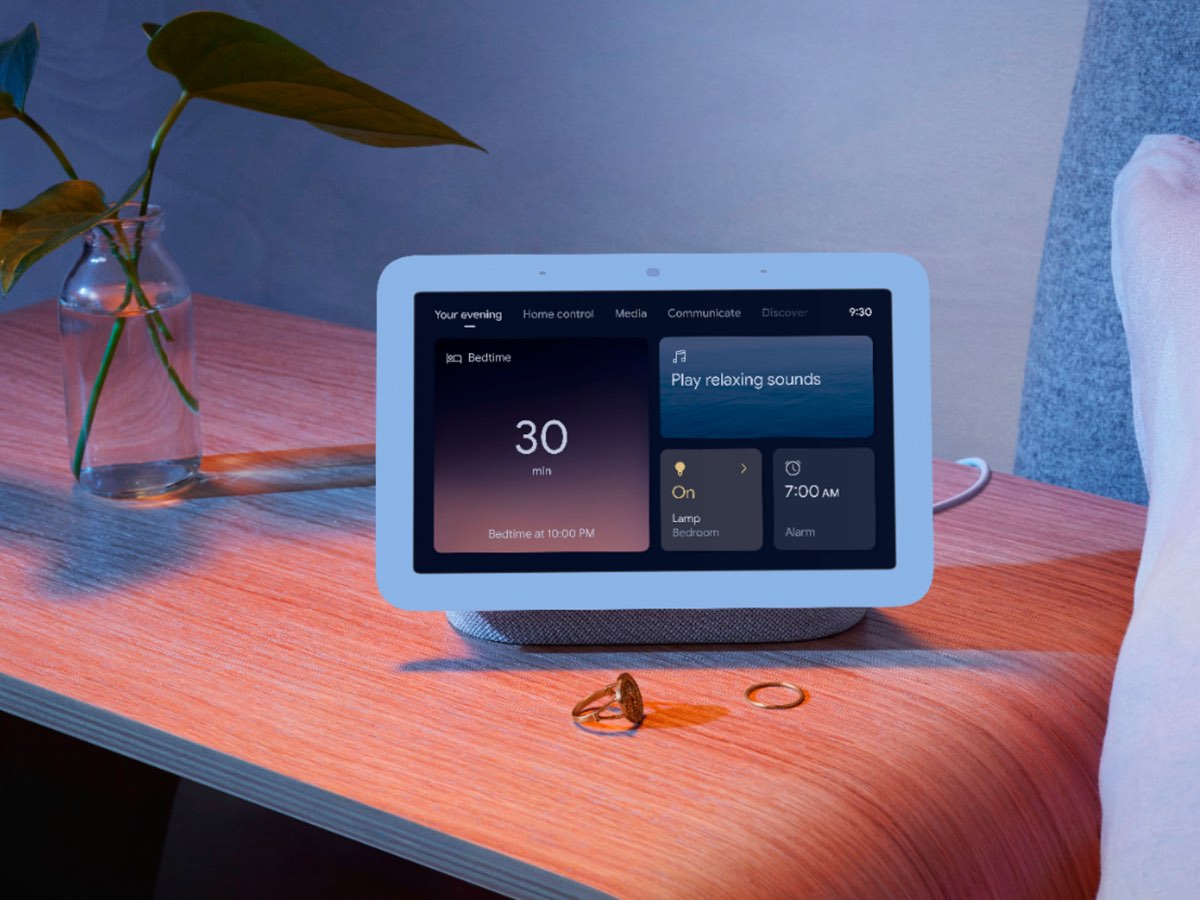
Check the compatibility of your existing smart home devices with Google Home. Most reputable smart home brands offer integration with Google’s platform.
Step 2: Linking Accounts
Within the Google Home app, link your accounts from various smart home device manufacturers. This centralizes control, allowing you to manage different devices from one platform.
Step 3: Voice Commands
Utilize voice commands to control your smart home devices. For example, say “Hey Google, turn off the lights” to control your smart lights or “Hey Google, set the thermostat to 72 degrees” to adjust your smart thermostat.
Here are some examples of voice commands you can use to control your smart home devices with Google Home:
- “OK Google, turn on the lights.”
- “OK Google, turn off the lights.”
- “OK Google, dim the lights.”
- “OK Google, brighten the lights.”
- “OK Google, lock the door.”
- “OK Google, unlock the door.”
- “OK Google, set the thermostat to 72 degrees.”
- “OK Google, turn on the coffee maker.”
- “OK Google, play music in the living room.”
Advanced Control and Routines
Voice-Activated Routines
Create personalized routines that execute multiple commands with a single voice prompt. For instance, saying “Good morning” could turn on the lights, play your favorite news podcast, and adjust the thermostat to your desired temperature.
You can also create routines in the Google Home app to automate your smart home devices. For example, you could create a routine that turns on the lights, locks the door, and sets the thermostat to 72 degrees when you say “Good night.”
Voice Casting
Use Google Home to cast videos, music, and more to compatible devices like smart TVs or speakers. Simply instruct Google to cast the content you want to enjoy.
Maximizing Efficiency and Convenience
Location-Based Actions
Utilize location-based triggers to automate tasks. For example, set your smart lights to turn on when you arrive home, creating a welcoming ambiance.
Integration with Third-Party Apps
Explore the Google Home app’s compatibility with third-party apps like Spotify, Netflix, and more. This enables seamless playback control of your favorite media.
Troubleshooting and Optimization
Regular Software Updates
Keep your Google Home device up to date by allowing automatic software updates. This ensures access to the latest features and improvements.
Voice Recognition Enhancement
If Google Home is having trouble recognizing your voice, retrain the voice model within the app. Clear and accurate voice recognition is essential for smooth operation.
Here are some additional tips for using Google Home to control your smart home devices:
- Use descriptive names for your smart home devices. This will make it easier for you to give voice commands.
- Use the Google Home app to group your smart home devices. This will allow you to control multiple devices with a single voice command.
- Create routines in the Google Home app to automate your smart home devices. This will save you time and effort.
- Experiment with different voice commands. The more you use Google Home, the better you’ll get at giving voice commands.
Conclusion
In the ever-expanding realm of smart technology, Google Home stands as a beacon of convenience and control for your smart home devices. With its intuitive voice commands, seamless integration, and advanced features, managing your smart home ecosystem becomes an effortless task. Whether you’re adjusting the lighting, setting the temperature, or casting your favorite entertainment, Google Home brings the future to your fingertips.
Explore the endless possibilities that Google Home offers, and let it revolutionize the way you interact with your smart devices. As you embark on this journey of interconnected convenience, remember that the power to control your smart home is just a voice command away.
With a little practice, you’ll be able to use Google Home to control your smart home devices like a pro. So what are you waiting for? Start using Google Home today!