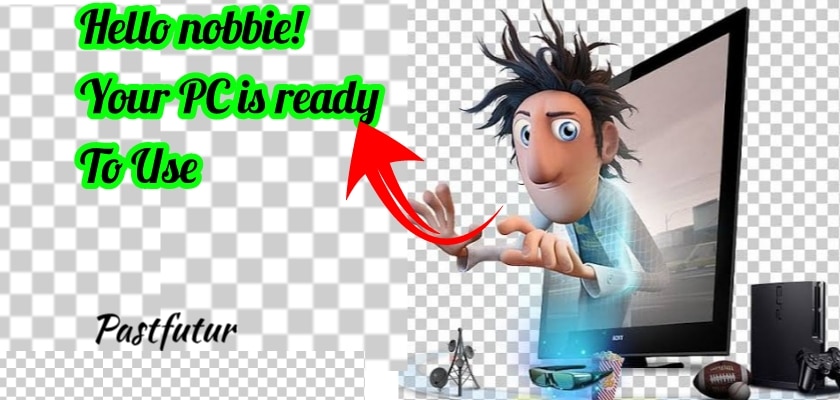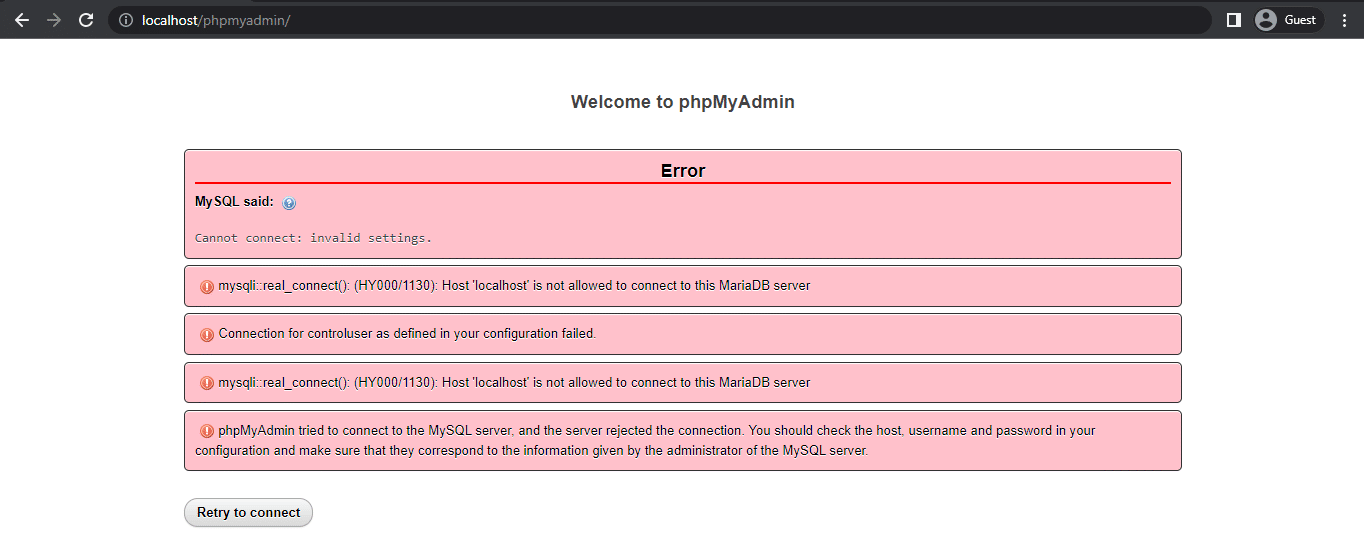Windows have many amazing features that always remain hidden. And custom startup voice message is one of them. Nowadays it is one of the most smart features. Just imagine when you turn on your pc then when your pc will ready for use, then a voice message “Your pc is ready for use”. So in this, post you will see the process of this custom voice message in windows 10, 8, 7.
The process of custom startup voice message in windows 10, 8, 7
- At first open> New text Document.
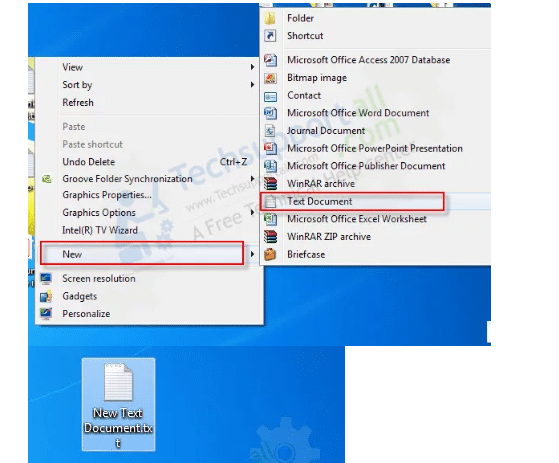
- Now just this code simply
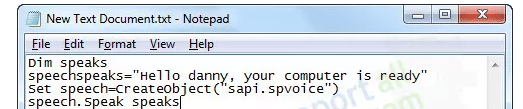
dim speech
welcome=”Hello clown. I’m your crown.”
set speech=CreateObject(“sapi.spvoice”)
speech.speak welcome
- Hey don’t be mad. You can use any kind of sentence instead of ”Hello clown. I’m your crown”. Just don’t forget to use the quotation.
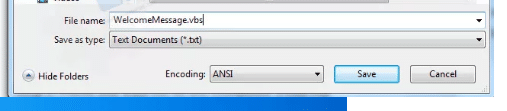
- Then save this file with > “.vbs” not “.txt” file.
- So now you have to move this folder into the “Computer startup“
- Open the > “Run command” and type “shell:startup”
- This time just copy the “.vbs” file and paste it into the “Computer startup“
Android 12 Features, UI Changes, Encryption Security, Widgets Leaked
In this new year of 2021 Android 12 will release soon with many amazing features. But generally, no one can get the feature without publishing the Android OS officially. So we can sure that the Android OS is leaked at any cost. So guys you will get many information like Android 12’s UI Changes, and New Privacy Features, widgets, encryption security, etc.
But you can also remove this too whenever you want!
- You can delete this file from the “computer startup“
- Or you can disable it too. Just simply go to >control panel and go to >“change system sounds”. Then set the system sound scheme as “No sound”.
You can share this post too.
Also get us
Facebook: https://www.facebook.com/pastfutur.official
Twitter: https://twitter.com/PastFutur