In today’s interconnected world, email has become an indispensable communication tool. Whether for personal or professional purposes, we rely heavily on email to connect, share information, and collaborate. However, sometimes, technical glitches or changes in account settings can lead to frustrating errors like the one that says, “You no longer have access to xxx@xxx.xx . To send this email, choose a different “from” address and try again. Learn more at https://support.google.com/mail/answer/22370?hl=” If you’ve encountered this issue, fear not! In this article, we will guide you through the steps to resolve this error and regain seamless access to your email account.

Understanding the Error
The error message “You no longer have access to [email protected]” usually indicates that your email client or service provider has detected a problem with the account you’re attempting to use to send an email. This could happen due to various reasons, such as security breaches, account suspension, or changes in account settings.
Troubleshooting Steps
- Verify Account Access: The first step is to ensure that you can still access your email account. Try logging in to your email using the same credentials you’ve used before. If you can’t log in, it’s possible that your account has been compromised. In that case, follow the account recovery process provided by your email service provider.
- Check Account Settings: Sometimes, errors occur due to incorrect account settings. Go through your email client’s settings and verify that your account details, including the email address and password, are correctly configured. Any discrepancies here could lead to the error message.
- Review Security Settings: If there’s been unusual activity on your account or if your account was compromised, your email service provider might have temporarily suspended your account for security reasons. Check your account’s security settings or contact customer support to resolve any security issues.
- Refresh Account Connection: If you’re using an email client or app, it’s possible that the connection between the app and your email account has become stale. Try refreshing the connection by logging out of the app and then logging back in with your credentials.
- Send From a Different Address: As the error message suggests, you can try sending the email from a different “from” address if you have multiple email addresses linked to your account. This can be a temporary workaround while you resolve the issue with the original email address.
- Clear Cache and Cookies: In some cases, cached data or cookies in your browser can cause conflicts that result in this error. Clear your browser’s cache and cookies and then try accessing your email account again.
- Update the App or Client: Ensure that you’re using the latest version of your email client or app. Outdated software might not be compatible with recent changes made by your email service provider.
How to fix the You no longer have access mail error
Step 1: Open Gmail and it setting
Open Gmail. https://gmail.com and click the ![]() setting icon. Top right corner.
setting icon. Top right corner.
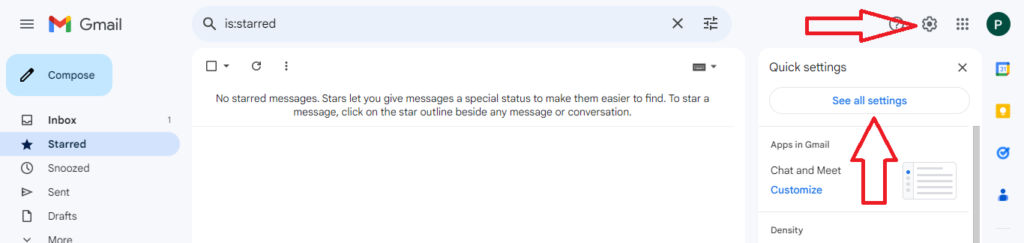
Step 2: Open Account setting
In the setting, Click Account and import
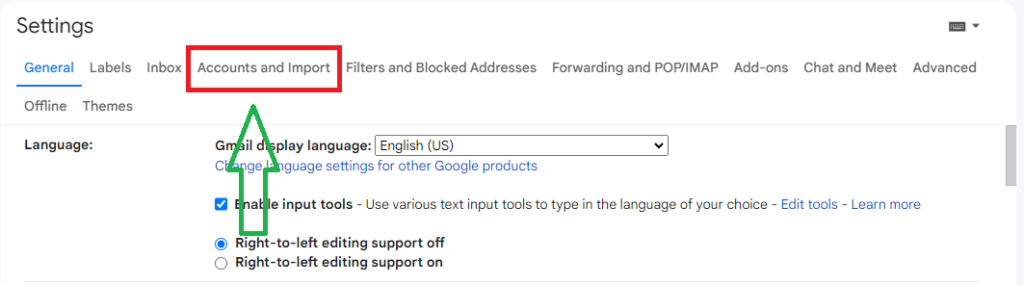
Step 3: Delete the sending mail
Delete the sending mail which mail you are trying to send mail but getting failed. You no longer have access to xxx@xxx.xx . To send this email, choose a different “from” address and try again.
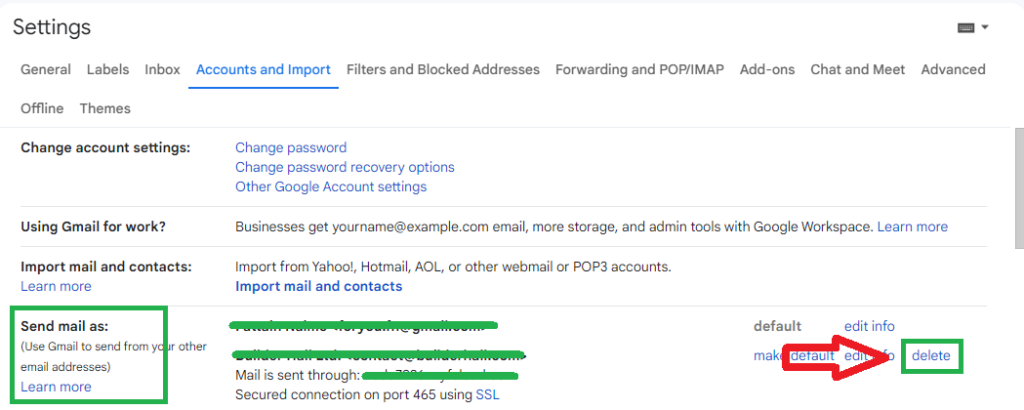
Step 4: Add the sending mail
Add another email address on the Send Mail as: section to add your sending mail again.
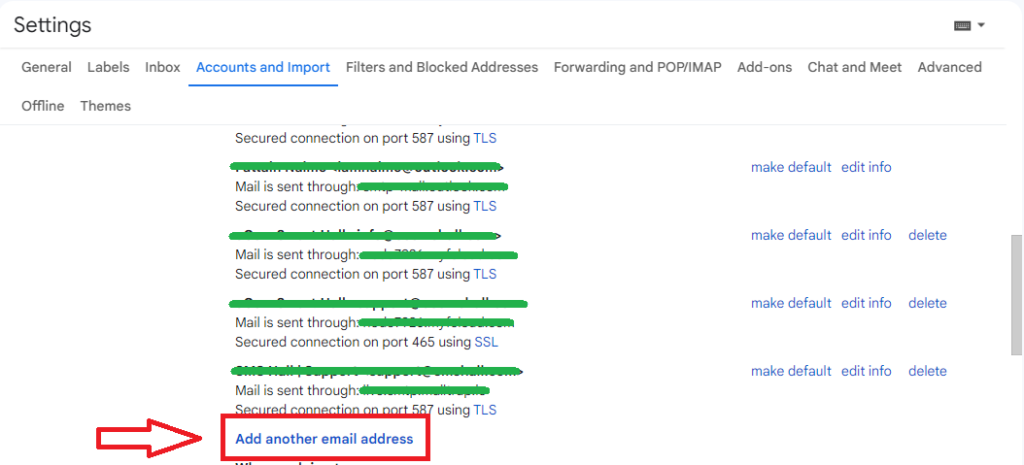
Step 5: Fill your SMTP login info
When you click the “Add another email address” a pop up appear on the screen. fill your name and email address. The email address is your sending mail. which mail you are delete on the Step 3 and click Next Step ![]() .
.

In the step fill your SMTP mail info. SMTP Server, Username, Password, Port and Click Add Account.
If you don’t know your SMTP info, Please contact your mail provider. They will Provide you the info.

That’s it. now send a test mail to check your sending mail should working. You no longer have access email error
Contact Customer Support
If none of the above steps resolve the issue, it’s time to reach out to your email service provider’s customer support. They have the expertise to assist you in diagnosing and resolving account-related issues. Be prepared to provide them with detailed information about the error message and the steps you’ve taken so far.
Conclusion
Encountering the “You no longer have access to [email protected]” email error can be frustrating, but with a systematic approach, you can overcome it. By verifying your account access, reviewing settings, and following the troubleshooting steps mentioned above, you’ll likely be able to regain full access to your email account and continue your communication seamlessly. Remember, technical glitches happen to everyone at some point, but with a little patience and persistence, you can get back to sending emails without any hindrance.
Facebook: https://www.facebook.com/pastfutur.official
Instagram: https://www.instagram.com/pastfutur.official/
Telegram: https://t.me/pastfutur_official
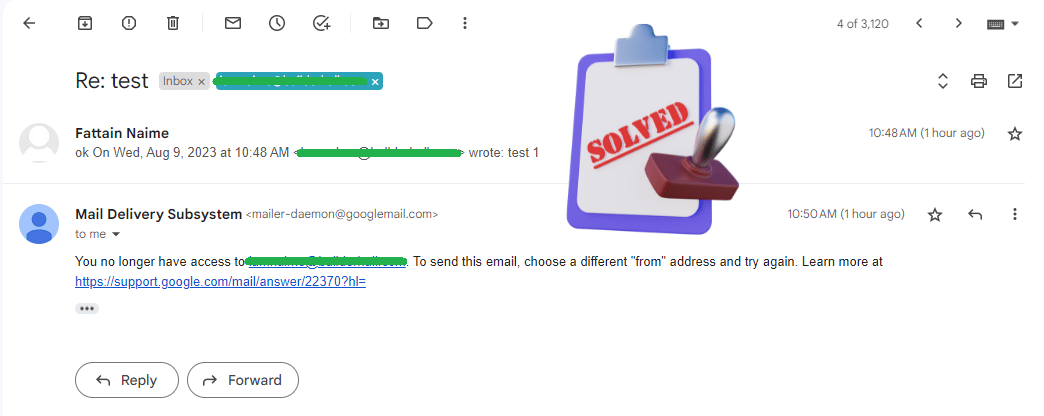
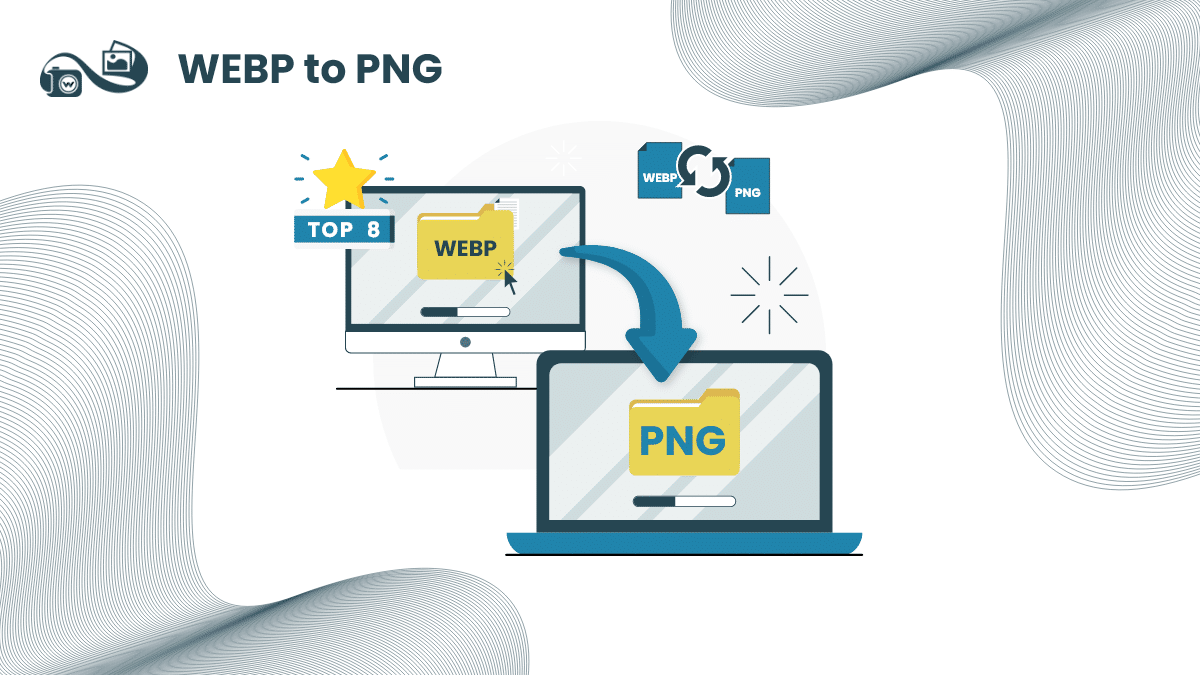
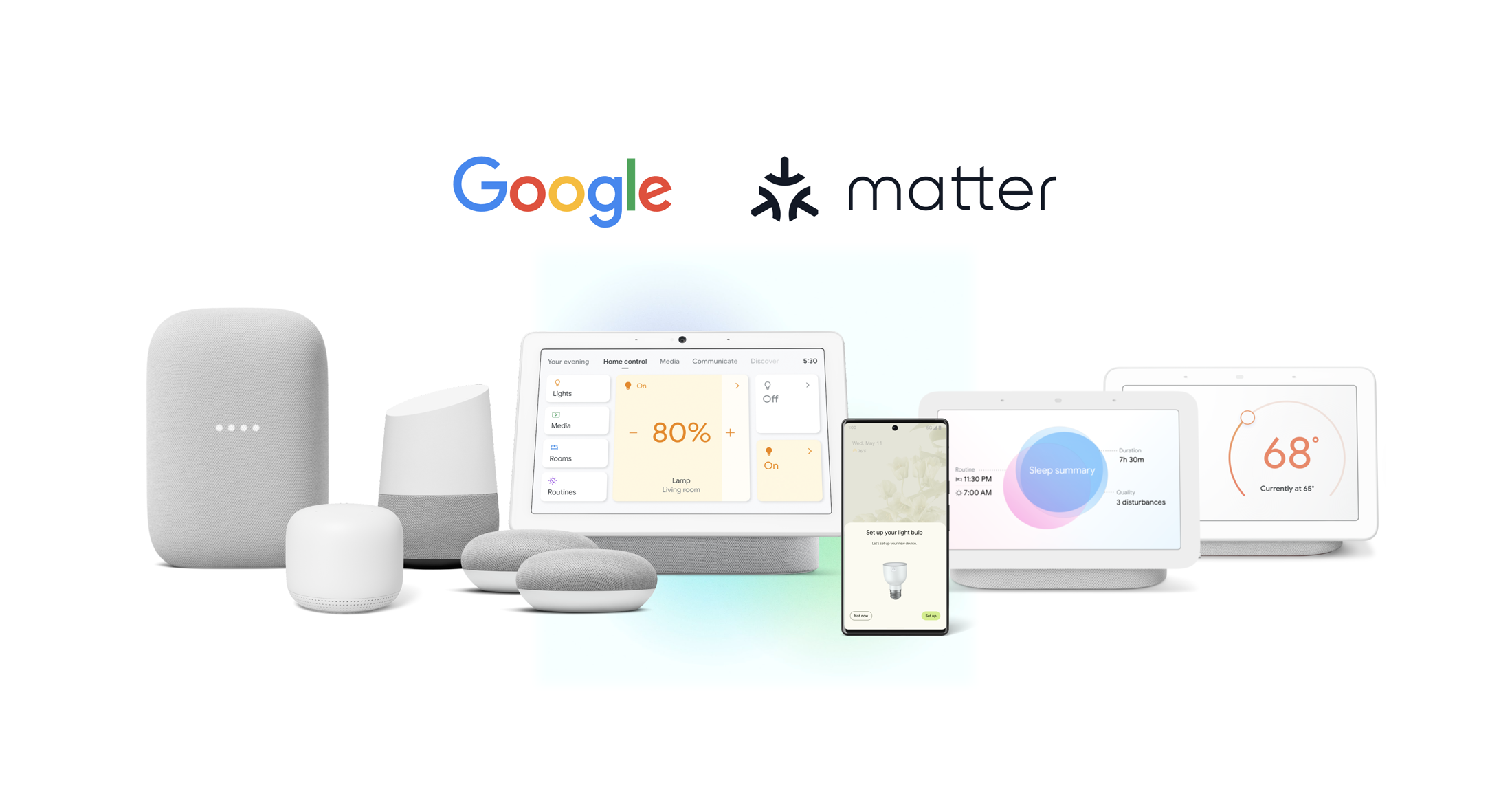

Hello Neat post Theres an issue together with your site in internet explorer would check this IE still is the marketplace chief and a large element of other folks will leave out your magnificent writing due to this problem