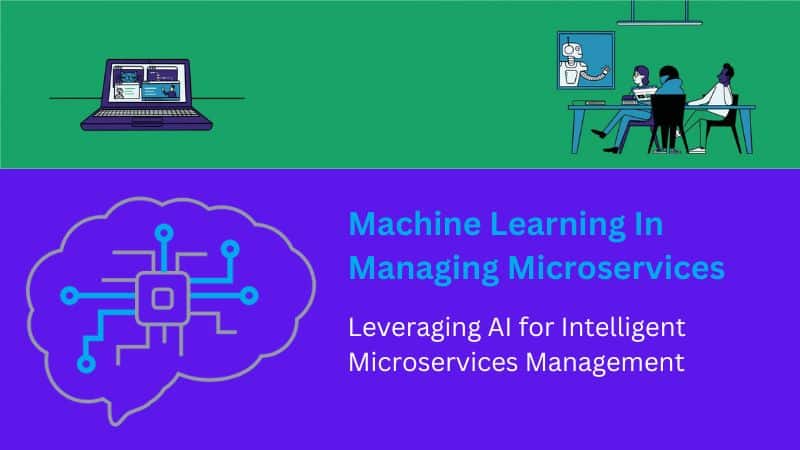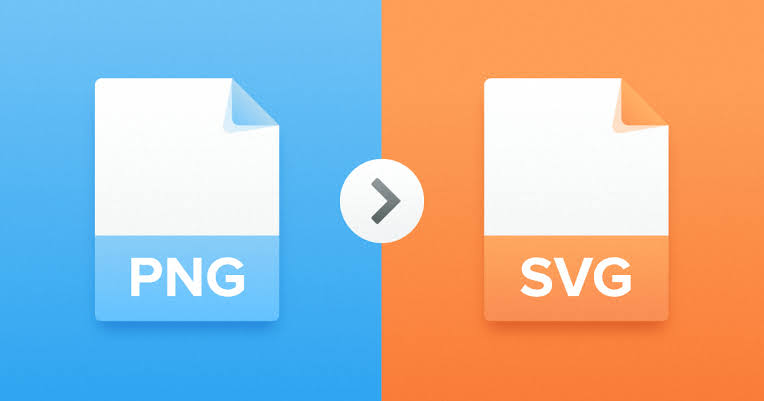Encrypt Your computer HDD Drive for make it more secure. It’s very easy to take.
You can easily encrypt you HDD drive without any software.
- 1st go to your computer Control Panel
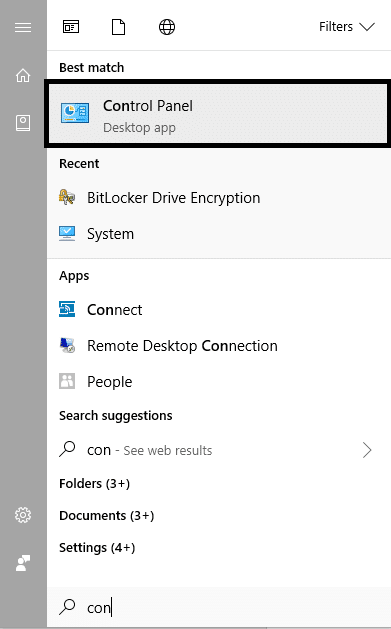
- Click on System and Security.
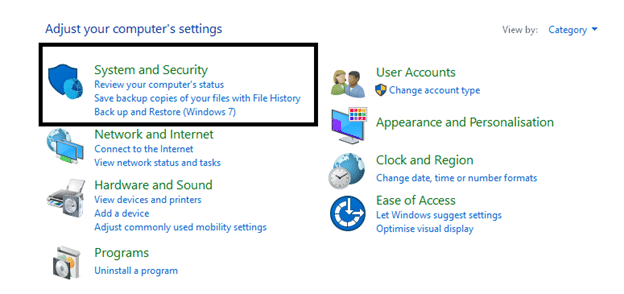
- Click on BitLocker Drive Encryption.
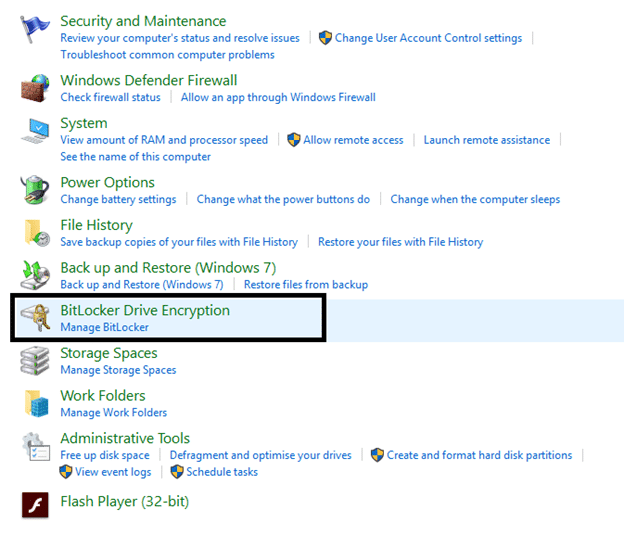
- Here you have seen you all HDD drive list. like C, D, E, F
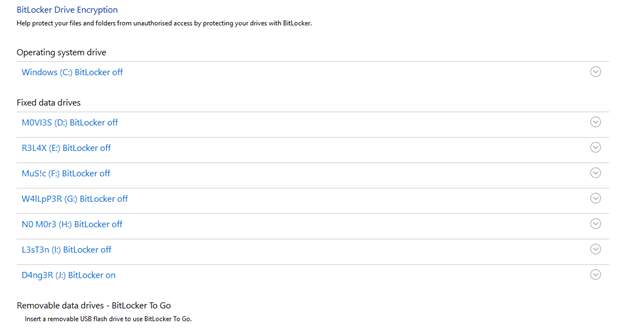
- Click any drive which drive you want to Lock. Here me I Click Drive “D“
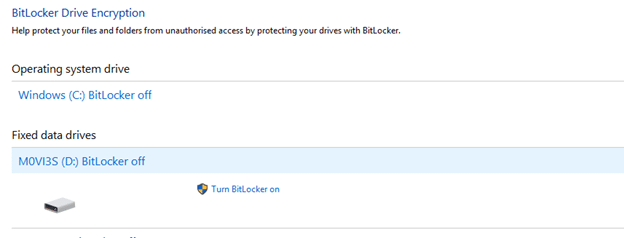
- Now click Turn BitLocker on.
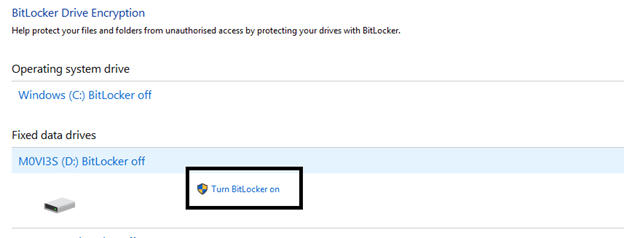
- You will see a pop up like that.
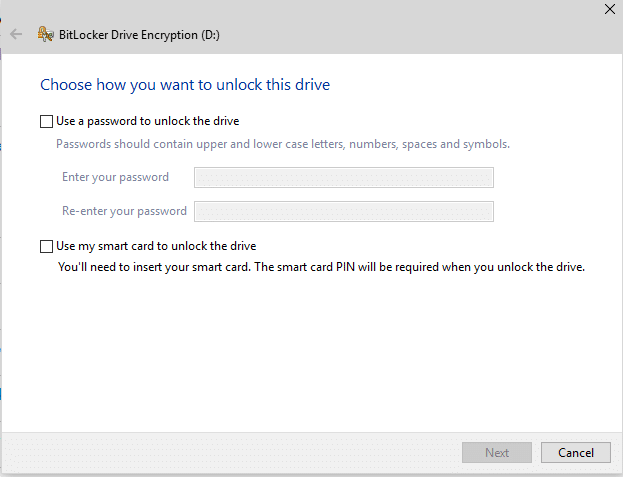
- In the pop-up, mark Use a password to unlock the drive and set a new password. Make a strong password using
- Upper- and lower-case letters
- Number
- Spaces
- symbol
Password must be minimum 8-digit length. If all done, then click “Next“.
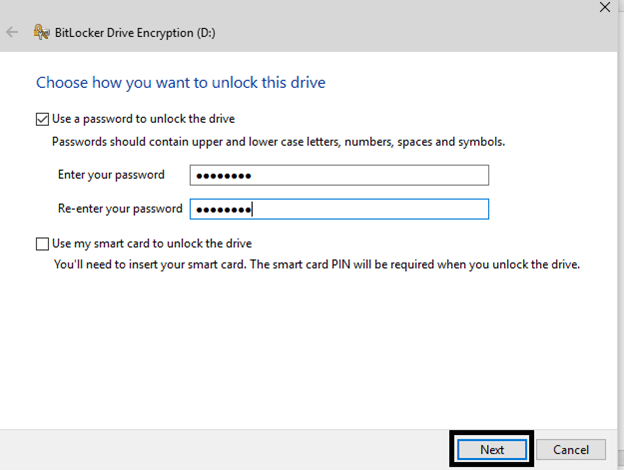
- Here you will see an option for backup your recovery key. Please store it a secure place. If you forget your Driver unlock password, then it needs for recovery your password. One’s recovery key lost, and you forget your password then nothing to do.
You can save Recovery key 4 way.
- Save to Your Microsoft account
- Save to USB flash Drive
- Save to a file
- Print the Recovery key
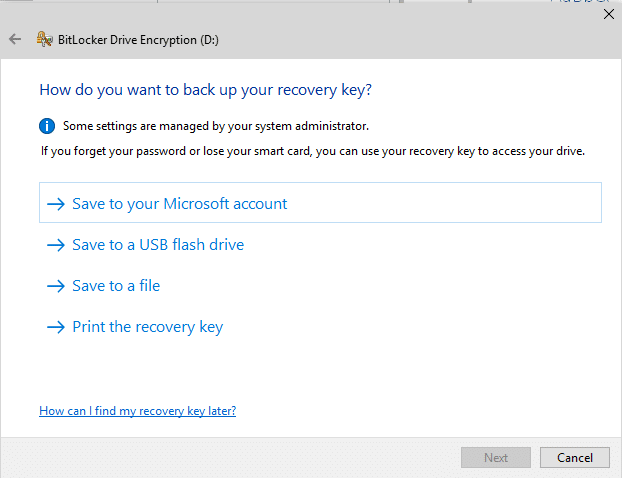
- I select “Save to a file” and save it on Documents folder as a txt file.
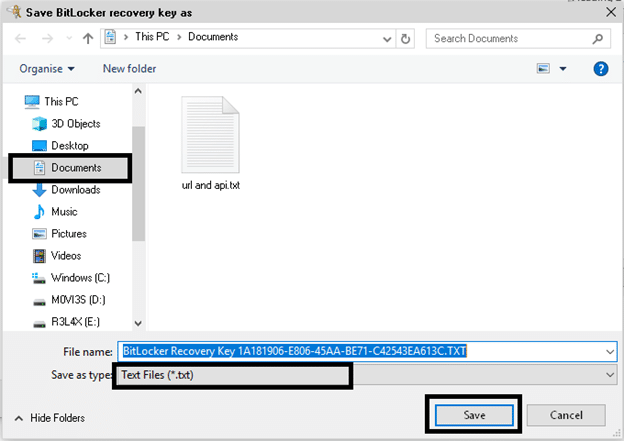
- After saving it then click on “Next“
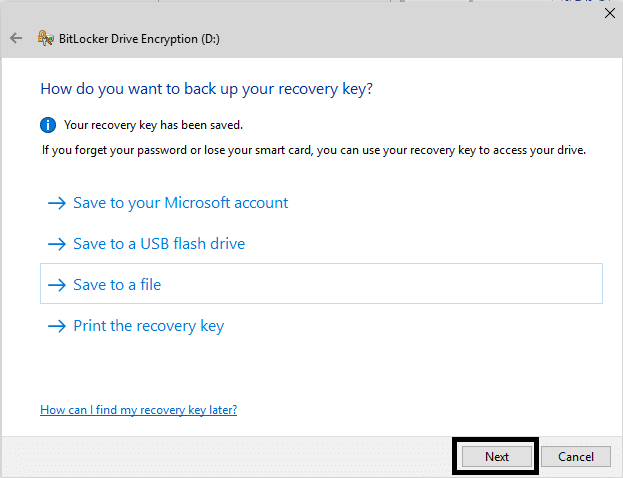
- Here select Encrypt used disk space only and click “Next“
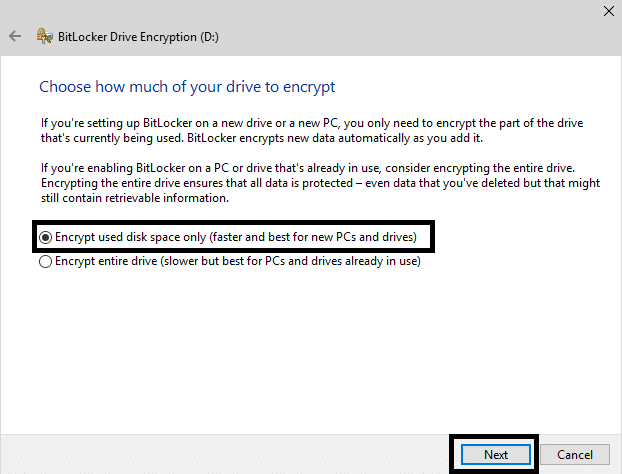
- Here select New encrypt mode and click “Next“
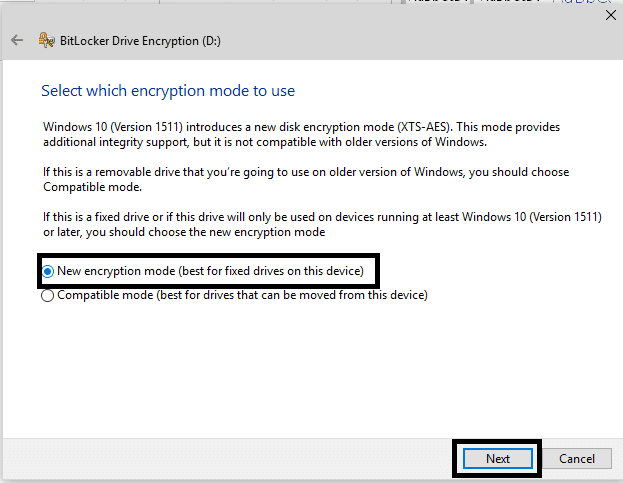
- All setup is done. Now click Start encrypting.
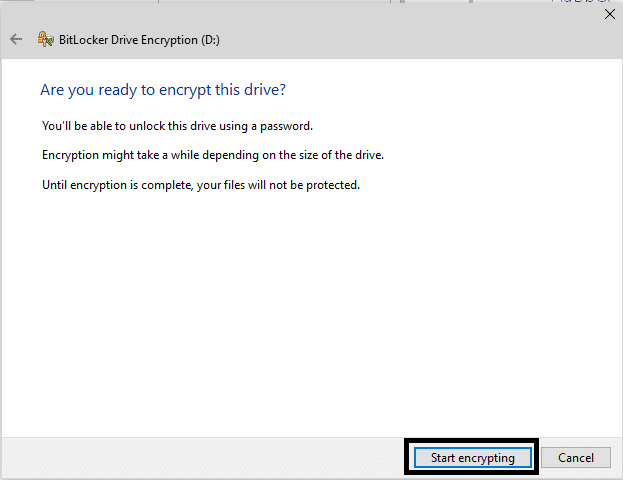
It will need some time. Don’t turn off your computer.